Learn More about why QuickBooks stop adding new supplier automatically here!
When updating bank transactions, QuickBooks adds new suppliers by copying the vendor name from the bank transactions. Although adding new vendors automatically can be helpful in various ways, this feature can also lead to cluttered records, especially if there are frequent transactions with one-time suppliers. In that case, you must be looking for a way for QuickBooks stop adding new supplier automatically. In this guide, we will learn how to turn off this feature to maintain tighter control over their supplier database and ensure data integrity.
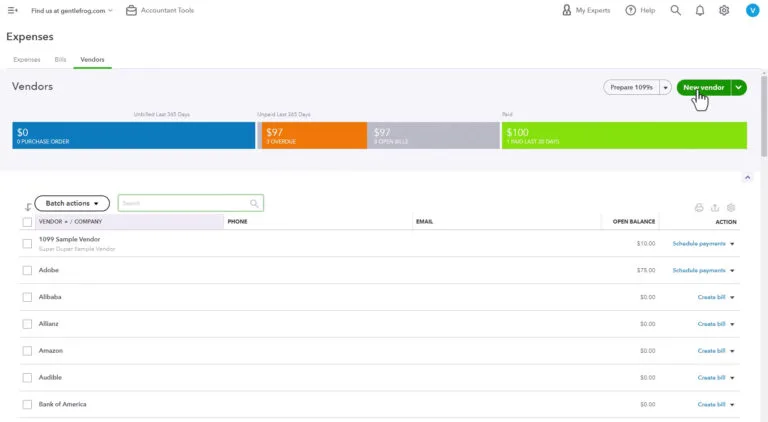
Finding the right option to stop QuickBooks from adding new suppliers and toggling the settings is quite a difficult task. If you are also wondering the same and want quick help from experts, connect with the team of A2AutoCare’s experts for assistance.
Steps to Follow to Stop QuickBooks Adding New Suppliers
Disabling the automation feature will prevent QB Online from adding any new customers to the list. Let’s turn off the automation feature by following the below steps:
- In QuickBooks Online, go to the Transactions menu on the left side menu.
- Choose Bank Transactions and then click on the Gear icon at the lower right side of your screen.
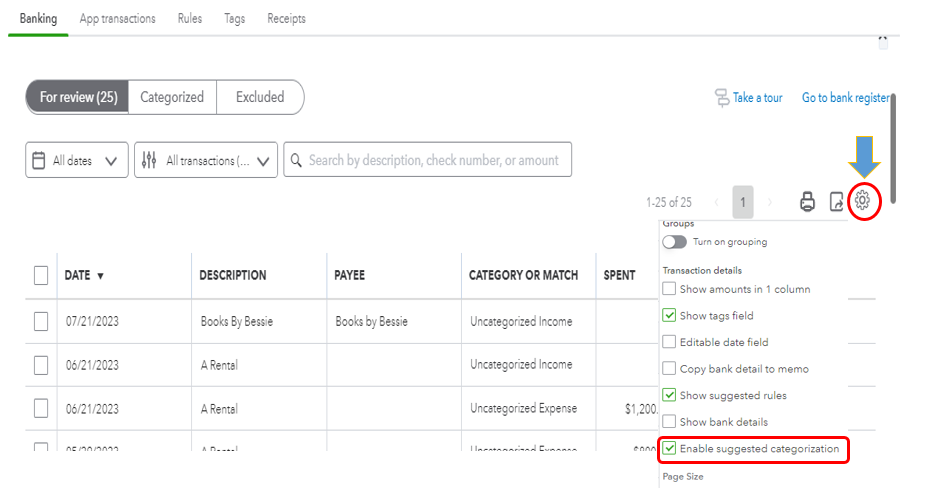
- From the pop-up window, move to the Automation section and toggle the Add new vendors option.
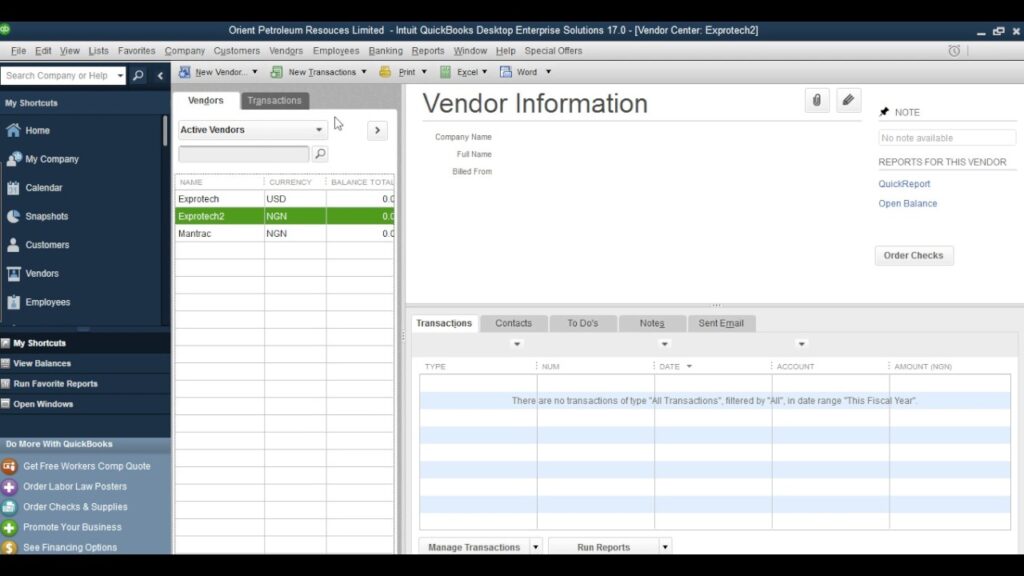
Summary
After following the steps mentioned above, your QuickBooks stops adding new suppliers automatically. However, there are still chances that you will fail to disable this feature or be unable to follow the instructions in this guide. So, in that case, you must get in touch with QuickBooks Consulting Services for help. The A2AutoCare’s experts are available to assist you 24/7.
What’s New In QuickBooks?
QuickBooks Desktop 2024 introduce advanced automation features for streamlined accounting processes, enhanced security measures to protect sensitive financial data, expanded integration capabilities with third-party applications, and improved reporting functionalities for better insights into business performance.
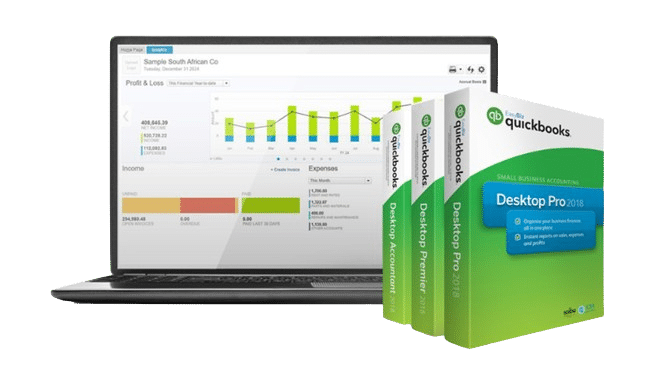
QuickBooks stop adding new supplier automatically FAQ’s
1. How do I know if QuickBooks stop adding new supplier automatically?
You can check this by reviewing your recent transactions. If you notice that new suppliers are not being added automatically as they were before, it’s likely that the feature is disabled.
2. How can I find the settings to enable the automatic addition of new suppliers in QuickBooks?
In QuickBooks Online, you can usually find this feature under the Settings column in Bank Transactions.
3. What should I do to enable QB Online to add new suppliers automatically?
When creating a new transaction in QuickBooks Online, make sure to toggle the Add New Vendors option under the Settings column. Doing this will enable the feature to add new customers automatically.
4. Why Does QuickBooks Add New Suppliers Automatically?
When updating bank transactions, QuickBooks adds new suppliers by copying the vendor name from those transactions. One of the possible reasons QuickBooks Online (QBO) auto-fills the transaction fields is that you may have enabled the Automation option in your bank transactions.

Gabby Taylor, combines financial expertise with literary prowess. With over a decade in finance, she crafts insightful narratives on navigating fiscal complexities

 +1(800) 780-3064
+1(800) 780-3064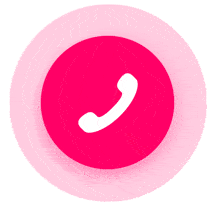 +1(800) 780-3064
+1(800) 780-3064